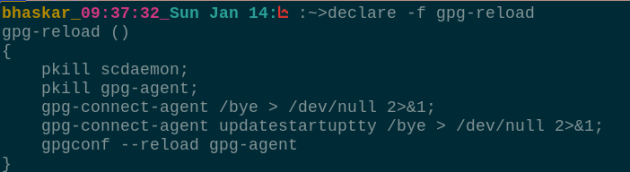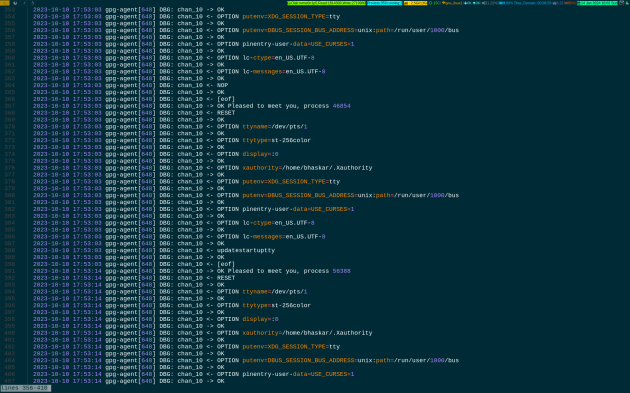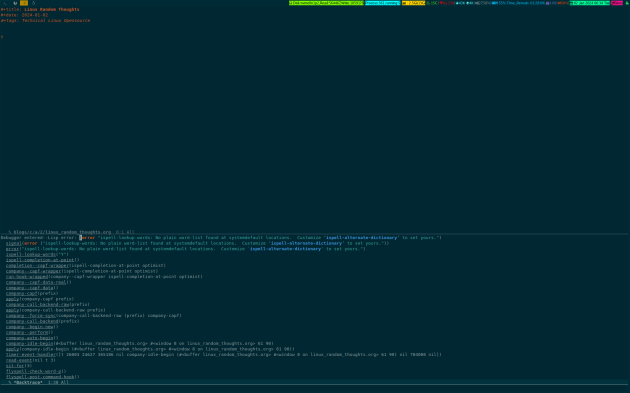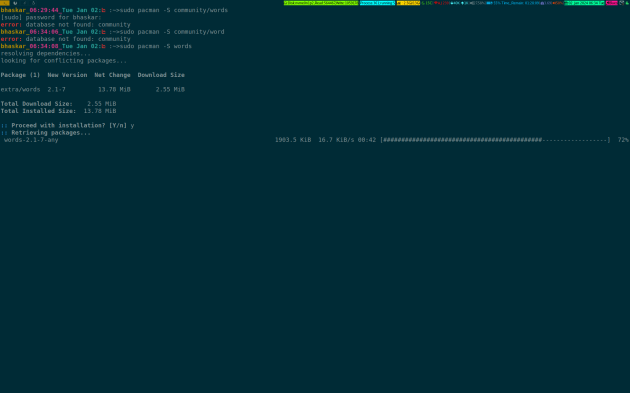Linux Uncanny Systemd Specific Behavior About Mount
January 29, 2024 Leave a comment
Alright, I stumbled on it like a n00b, if you please say so. But the damn thing gave me some headache before I understand why the heck it was happening.
Long story short, specifically Debian and Arch were running systemd by default and showing this to me, not mounting the specific pattern from fstab. Although, it was showing loaded and running from the systemctl output.
I was a dead rat and furious. After hovering about it sometimes, then came to know that I have to add a systemd specific ,option to the fstab file to get it mounted automatically during boot.
Firefox’s profile has to be mounted on tmpfs, and it was not happening. What I had in my fstab file is this :
firefox /home/bhaskar/.mozilla/firefox/18q9dvrr.default-release tmpfs size=2G,user,exec,uid=1000,gid=1000 0 0
…..and once I figure out what is needed to add to that line, after that it looks like this :
firefox /home/bhaskar/.mozilla/firefox/18q9dvrr.default-release tmpfs x-systemd.automount,size=2G,user,exec,uid=1000,gid=1000 0 0
Did you notice the difference??? Damn, it was x-systemd.automount , that option has to be added, then only it can be booted automatically during boot.
I have tried other methods of mounting but to no avail. It was not enabling the aumount.unit , until the option gets added to the specific line. So, the thing was not showing when running the standard stock df command. The most confusing part was that systemctl output was showing it was loaded and active .
When I visited that file was missing in the standard location i.e /usr/lib/systemd/system.
Now it is showing like this :

I have a file in my home directory like this :

Now it is showing properly with the standard df command :